Do you know iPad Air 2? Yse, it's the lastest iPad launched by Apple. iPad Air 2 carry the A8X processor and M8 coprocessor, it's speed will be 40% higher than iPad Air. Because the thickness is only 6.1mm, so iPad Air 2 is the most thin tablets in the world by far. Besides, iPad Air 2 brings more surprise to users, such as the Touch ID fingerprint identification function, 8 million megapixel camera and more. So, are you planning to buy a fully new iPad Air 2 to replace your old iPad, at the same time, you must be interested in how to directly transfer tons of data from your old iPhone iPad to new iPad Air 2, doesn't it?
Mobile Transfer is an all-around mobile phone data transfer software, which enable users to transfer data like contacts, photos, videos, music, text messages, apps and more between iDevices, Android and Symbian, even the BlackBerry. Therefore, with the help of this transfer tool, you can easily transfer data from iPhone, iPad, iPod touch, Android device to iPad Air 2 directly. In addition, you can also sync previous backups from PC to iPad Air 2, back up iPad Air 2 data to PC, permanently erase data from iDevice and Android by using this powerful transfer program.
Free download Mobile Transfer on your computer first and follow the detailed steps below.
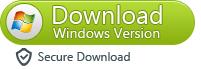
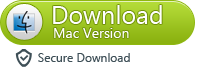
Steps to Transfer iPhone iPad iPod Files to iPad Air 2
Step 1. Install and launch the Mobile Transfer
The first thing you should do is to install and run Mobile Transfer on your computer. The primary window will pops up after that. Now you ought to click "Phone to Phone Transfer" to continue.
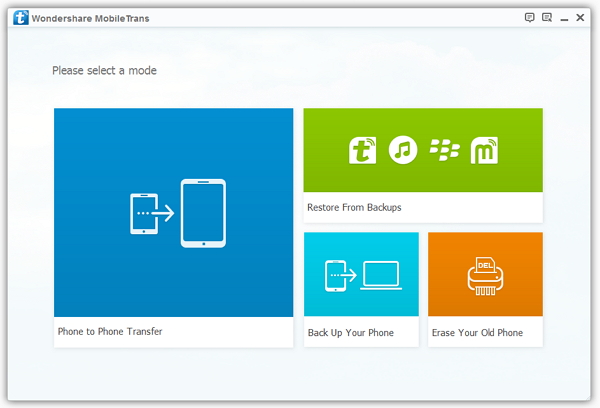
Step 2. Connect both of your iDevices to computer
Use the USB to connect the two devices, the program will automatically detect your devices, and they will be shown on the left and right panel. Generally speaking, the devices will appear in the places of "Source" and "Destination" separately.
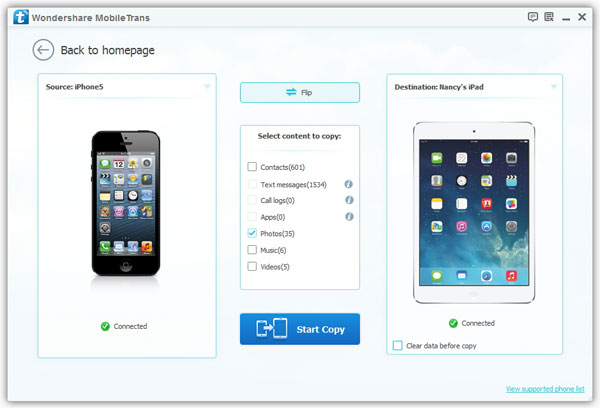
Note: You can change the devices' places by clicking the "Flip" button between the two devices.
Step 3. Transfer files from iPhone iPad or iPod to iPad Air 2
As you can see, all the found data are listed on the middle panel, including contacts, photos, music, videos and more, tick off those what you want to transfer to iPad Air 2, and click "Start Copy" to get start. After the transfer completed, click "OK" button to finish it.
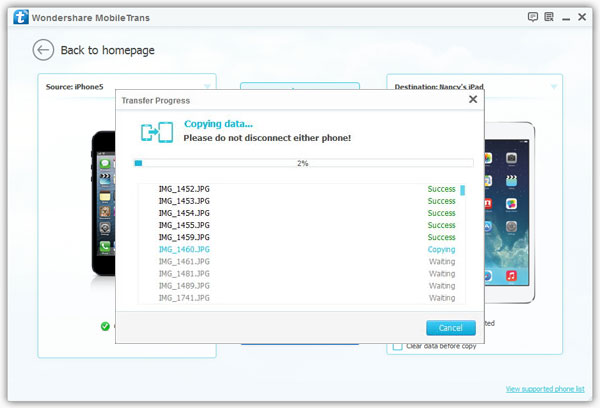
Related Tutorials: How to Directly Transfer Data from iPhone to iPhone 6 Plus
