How to Backup iPhone/iPad/iPod Data to Computer or iTunes
iPhone, iPad, iPod is the mainstream products of Apple Inc, they are favored by people and widely used. However, in the process of use, there will be some accident frequently, for example, accidentally deleted, formatting, virus attack, or improper operation and so on of which may lead to your valuable data such as contacts , messages, photos, video and more are gone forever. This is really unacceptable. So, termly backup your iPhone, iPod, iPod so that you can easily restore all of them when the accident occur. Next, let's introduce a professional iOS Devices data backup tool, to help you easily, quickly and effectively to transfer your iPhone, iPad, iPod data to PC or iTunes for backup and manage them as you want.
iOS Data Transfer is an all-in-one iPhone, iPad, iPod Data transfer tool which allows you to quickly, safely and effectively backup your iPhone, iPad, iPod data files including Contacts, SMS, Music, Movies, Podcast, iTunes U, Music Videos, Audiobook, TV Show, Photos and more to computer or iTunes, so that you can easily edit and manage your data as you want. In addition, this powerful transfer software is fully compatible with almost a full range of iPhone, iPad, iPod, even iPhone 5s, iPhone 5c, iPad 5 and iOS 7.
Free Download the trial version here, and follow the easy guide below.
.jpg)
.jpg)
Few Steps Backup iPhone/iPad/iPod Data to Computer or iTunes
Step1: Motion the porgram and plug your iDevices to your PC
Launch the iOS Data Transfer after the install program. Then connect your iPhone, iPad, iPod to your computer via USB cable.
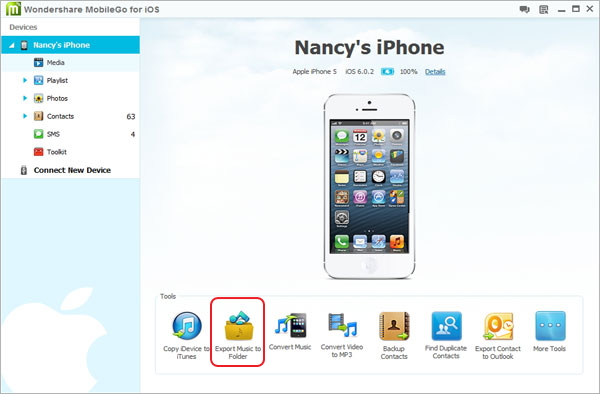
Step 2: Scan and preview the data on your device(s)
As soon as the transfer tool find your device(s), the scanning program will automatically start, and generate the scan result list. Now you are allow to preview the data which show on the left of the window on you iPhone, iPad or iPod, click the corresponding category to check the details of the data.
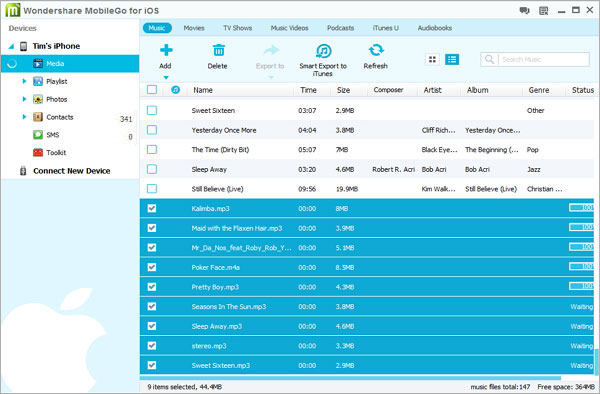
Step 3: Transfer your iDevices data to computer or iTunes
(1) One click backup to iTunes
Choose “Copy iDevice to iTunes ” in the main interface, and click the “Start” button when the dialog pops up. Now all the data including music, videos, Podcasts, audiobooks and more will copy to iTunes completely.
.jpg)
(2) Transfer to computer or iTunes selectively
Select one of categories and check out the details files as you want, then click the “Export to” button on the menu bar to transfer them to the corresponding path on your computer. Besides, you can transfer them to iTunes by clicking the “Smart Export to iTunes” button.
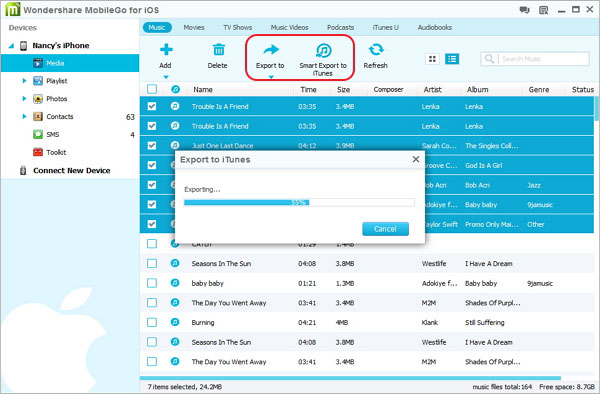
.jpg)
.jpg)
More about iOS Data Transfer
iOS Data Transfer lets you easily transfer music, video, playlists, Podcast, iTunes U from your iPod, iPhone and iPad back to iTunes and more data, like photos, contacts and SMS, to your computer. With the help of it, you can copy files to iTunes & PC, convert music & video, copy photos between Apple devices and PC, fully manage your iPhone contacts, directly transfer between Apple devices and so on.
Related Articles
.jpg)
.jpg)
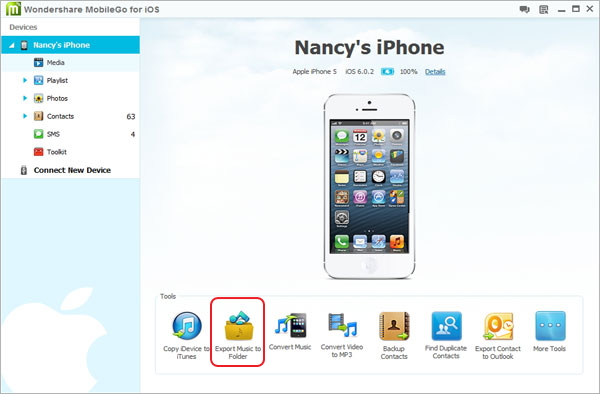
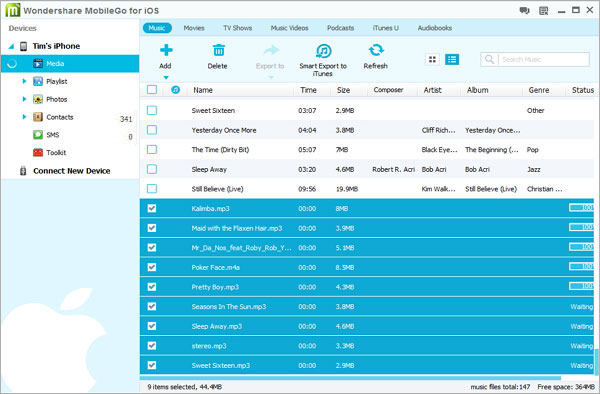
.jpg)
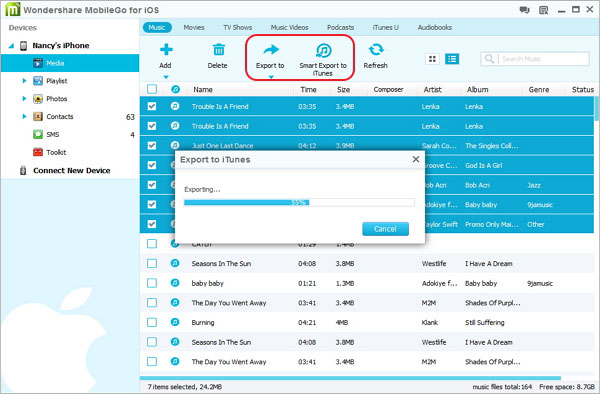
.jpg)
.jpg)
