Backup/Transfer iPhone 5S Data to Computer or iTunes
How to Transfer Files Between iPhone 5S and Computer or iTunes? This use guide will teach you how to use a iPhone-to-Computer-Transfer to backup data from iPhone 5s to computer, transfer iPhone 5s contents to iTunes, copy files from computer to iPhone 5s. So that you can use the 3rd tool to manage your iPhone 5s data on computer, because of the iTunes lack of functionality, many iPhone users use the 3rd manager tool to transfer/backup iPhone 5s data to computer or iTunes,it can do what iTunes can’t!
To transfer iPhone 5s files to computer or copy data from computer to iPhone 5s, you need to use the 3rd iPhone Transfer software like Mobilego for iPhone, this iPhone manager allows you transfer contacts, SMS messages, movies, music, photos and more between iPhone 5s to Computer, or transfer iPhone 5s contents to iTunes. Next, let’s learn to transfer files between iPhone 5S and your Computer without USB drive. However, before you update or download your iPhone 5s, you can use this iPhone manager software to backup all iPhone files to computer, in order to avoiding data loss.
.png)
.png)
Tutorials 1: How to Transfer Files from iPhone 5s to Computer ?
First, connect your device(s) via a USB cable(s) and run the mobilego for iPhone program on your computer.
Step 1: How to Export Media to Computer
To export any media, simply click files you want to export, then click the "Export" button on the menu bar. You can even directly export media files to your iTunes library, your computer and even your other iDevices.
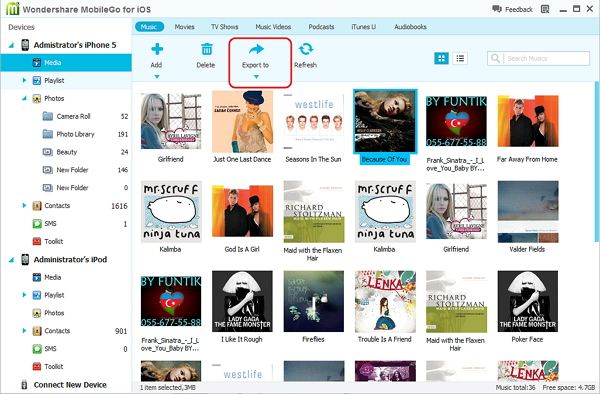
Step 2: How to Export Photos to Computer
With MobileGo for iOS, you can export photos to your computer or your devices. Click "Photos" in the left column of the home page, and then open a album. In this album, select the photos you want to export and then click the button "Export" to transfer photos to your computer or your other Apple devices.
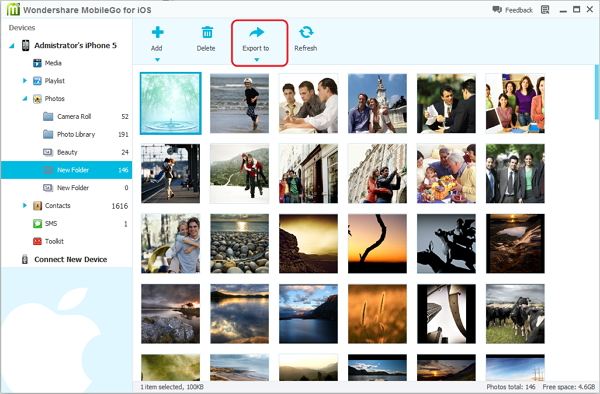
Tutorials 2: How to Transfer Files from Computer to iPhone 5S ?
Step 1: How to Import Media Files to iPhone
To import music, videos, TV shows, music videos, podcasts, iTunes U, and Audiobooks, simply click on "Media" in the left column, then either click music, video, etc. Then click the "Add" button (Add File or Add Folder). This will bring up your Windows file browser, from which you can select files to import from your PC.
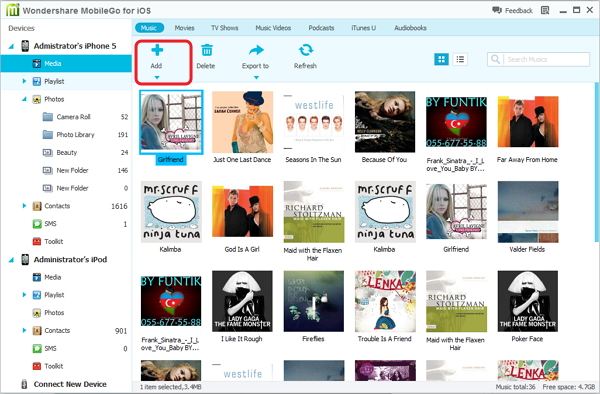
Step 2: How to Create Albums and Add Photos from Computer
Apart from exporting photos, you can still create albums and add your favorite photos in it. Simply right click "Photos" in the left column to create a new album, then click "Add" to import photos from your computer.
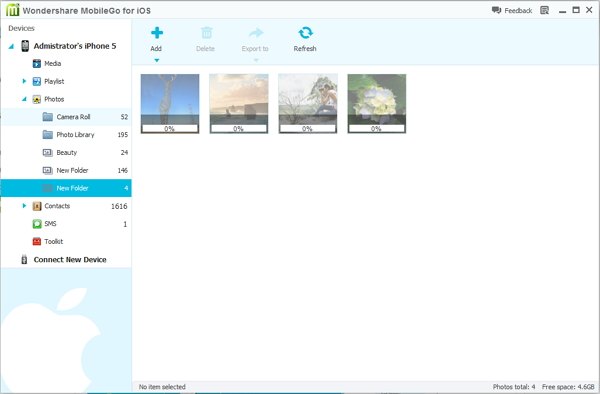
Free download the ios manager to transfer data between iPhone 5s and computer:
.png)
.png)
More information of iPhone Transfer Software:
MobileGo for iPhone is specially design to transfer data between iPhone and computer/iTunes, or copy files between iPhone, iPad and iPod, with this ios manager tool, you can easily to transfer contacts, sms, call list, video, photo, podcast, etc to any ios devices. If you need to transfer iPhone must to computer, you just to choose music, and click "Export" to backup music from iPhone to computer. In additional, before you update or jailbreak your iPhone, you must to use this iPhone to computer transfer to backup iPhone contacts, SMS messages to computer.What’s more, the iPhone Transfer not only supports transfer data from iPhone 5S/5C/5/4S/4 to computer,it also works well with iPad and iPod.
Related Articles
.png)
.png)
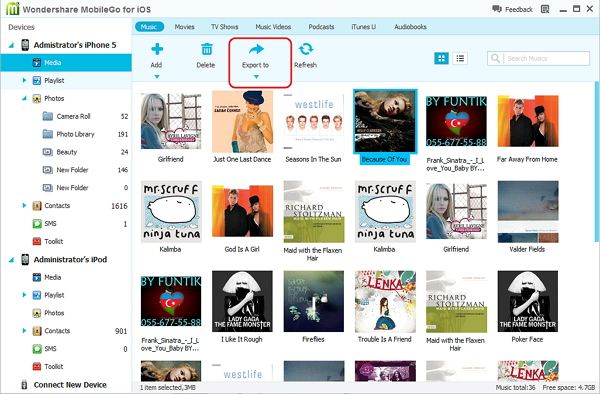
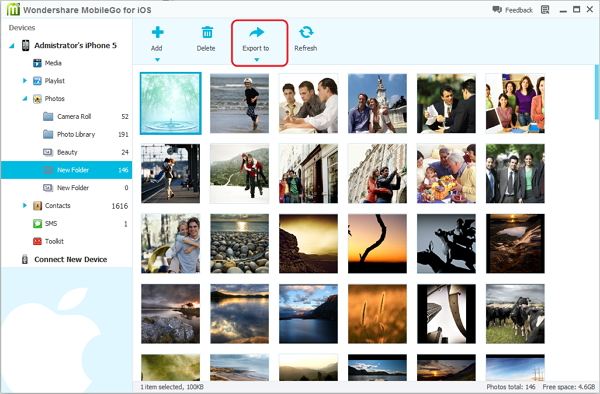
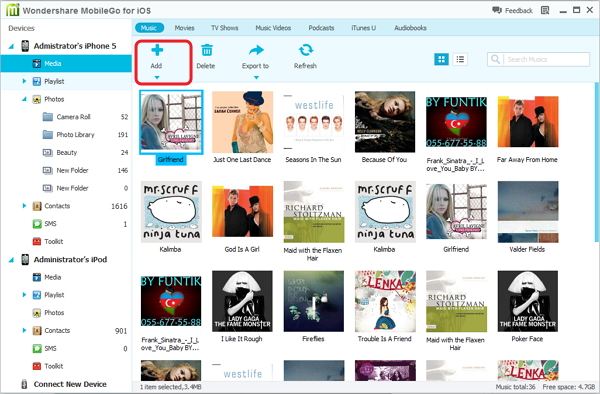
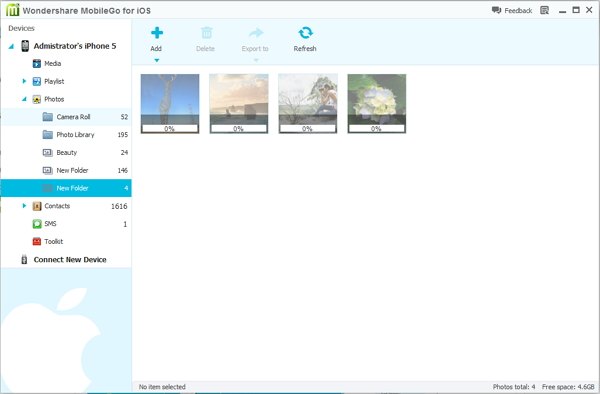
.png)
.png)
