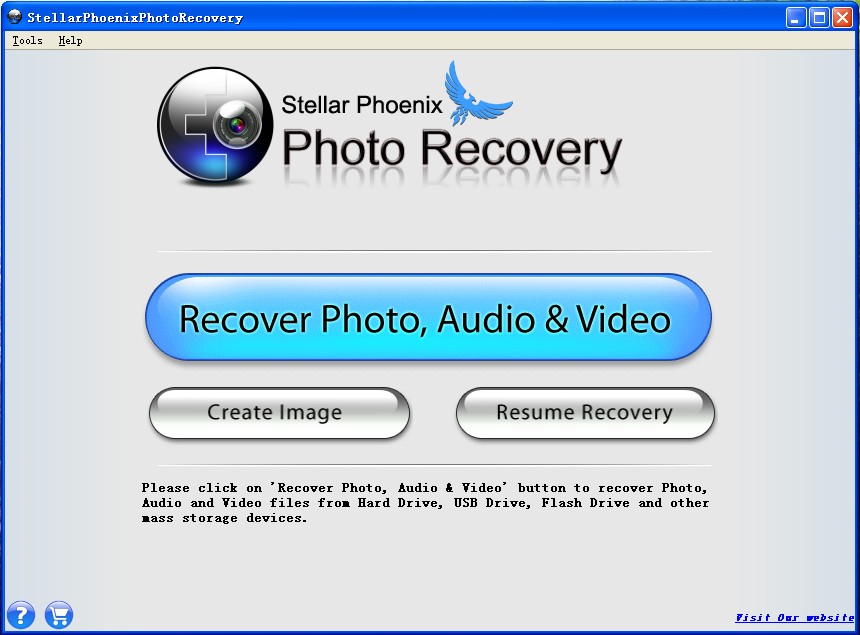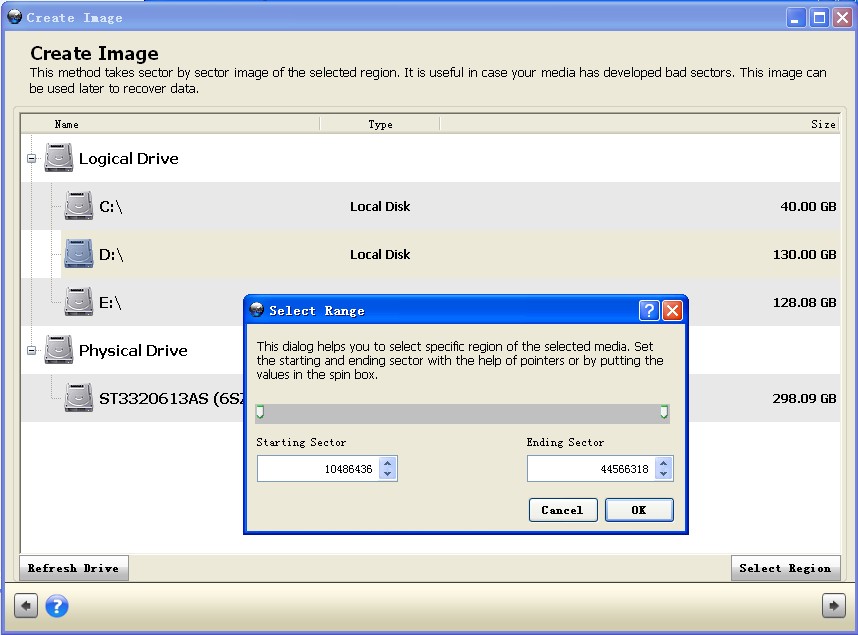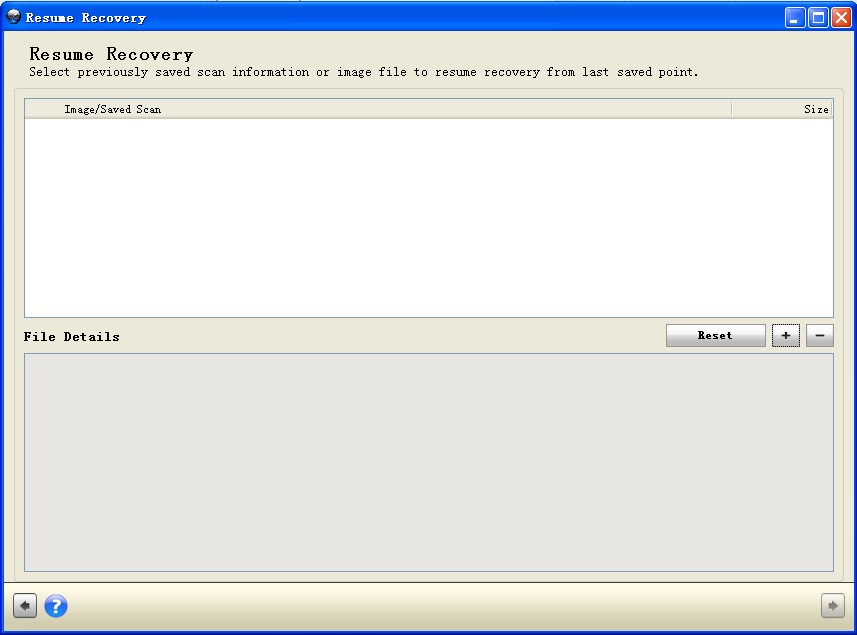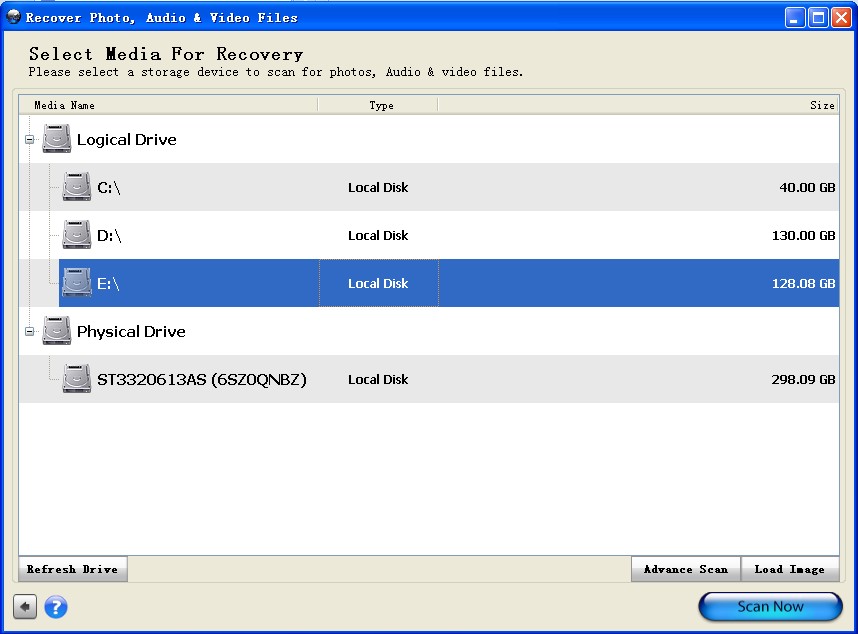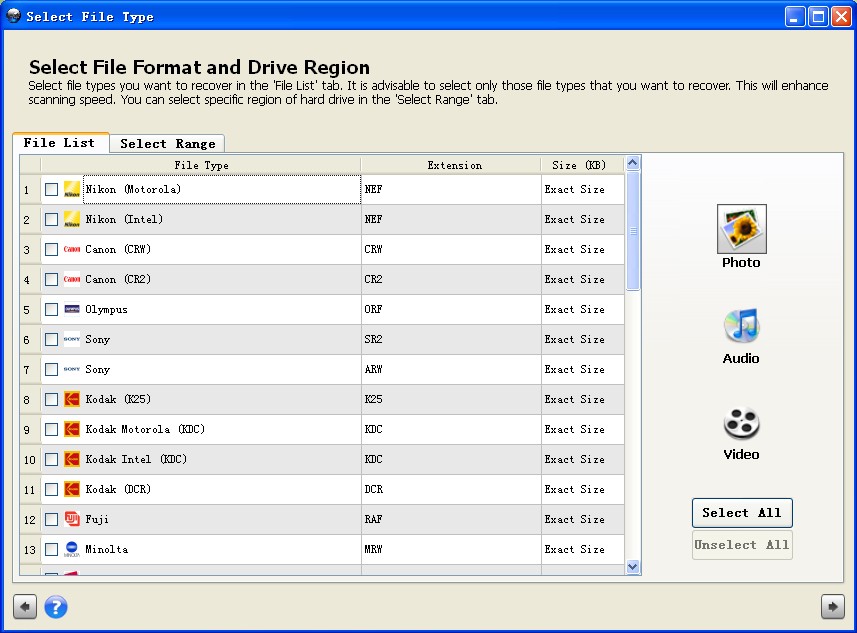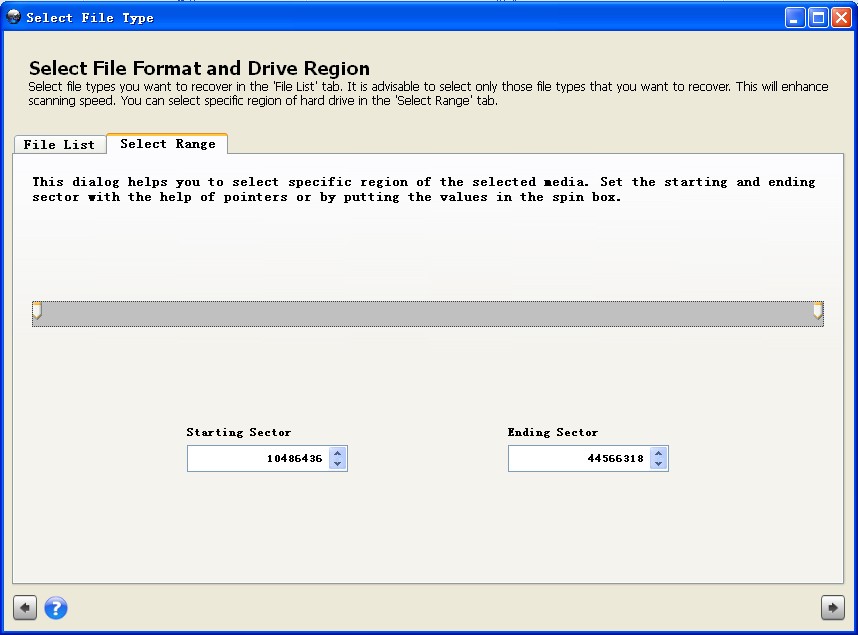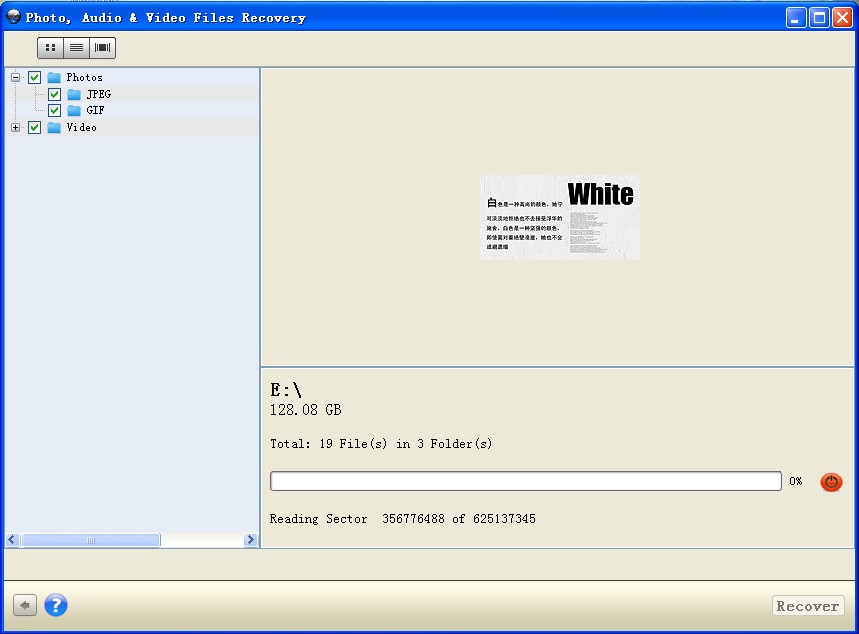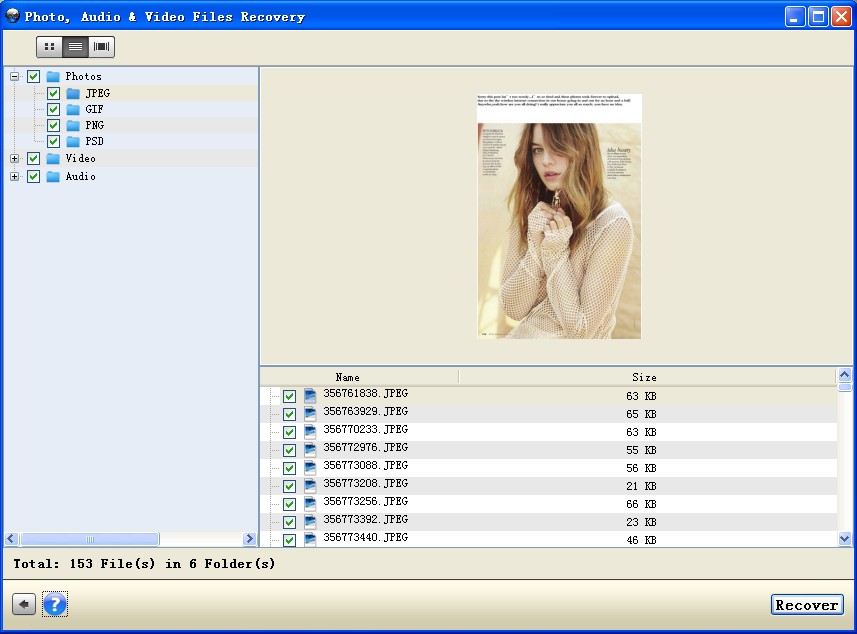How to Restore Deleted Photos, Images & Pictures
A breathtaking adventure, a beautiful wedding, a happy party, an unforgettable travel, no matter what situation you are in, there are too many memorable scenes in life, you must be can't help but want to keep these moment through photographs. Indeed, photo often bring us wonderful memories. However, as more and more photos, pictures and images store in computer or other mobile storage devices, the risk of missing images is becoming more and more big, this is why we often hear so many users looking for ways to recover theirs lost photos. So, is it possible for us to recover the deleted or lost photos, images, pictures ?
Photo Recovery is a professional media recovery tool special designed for Windows OS-based computer users, to recovers photos, pictures, images from your computer, flash USB drives, mobile phones, memory cards and other mobile storage devices. No matter you lost them due to accidentally deletion, formatting, misoperation, virus infection, and other unexpected situations, this program can provides you a perfect solution.
The program provides Windows and Mac trial version for different user, you can Free Download via clicking the buttons below:
.jpg)
.jpg)
Few Steps Recover Deleted Photos, Images & Pictures
Step 1: Launch the program
Launch Photo Recovery after install it on your computer. Then screen will automatically pop up.
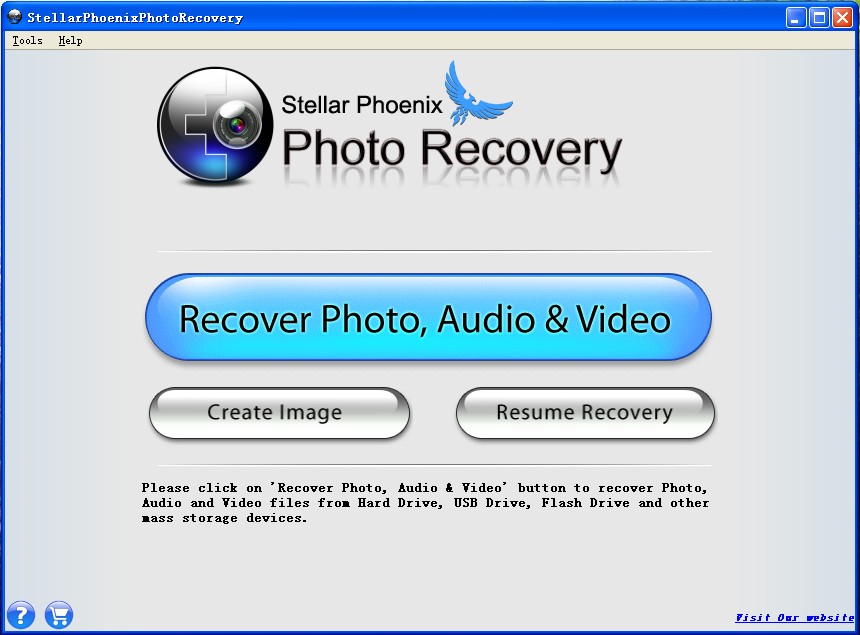
Here you can see three buttons provided to select:
1) Recover Photo, Audio & Video
Please click on "Recover Photo, Audio & Video" button to recover Photo, Audio and Video files from Hard Drive, USB Drive, Flash Drive and other mass storage devices.
2) Create Image
This method takes sector by sector image of the selected region. It is useful in case your media has developed bad sectors. This image can be used later to recover data.
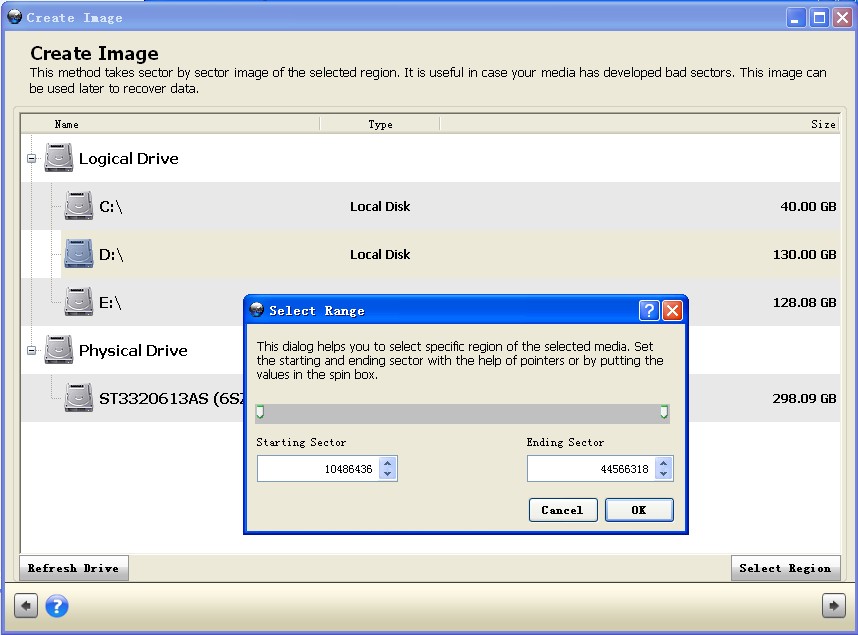
3) Resume Recovery
Use this option to resume data recovery process.This option requires previously saved scan information or image of storage device.
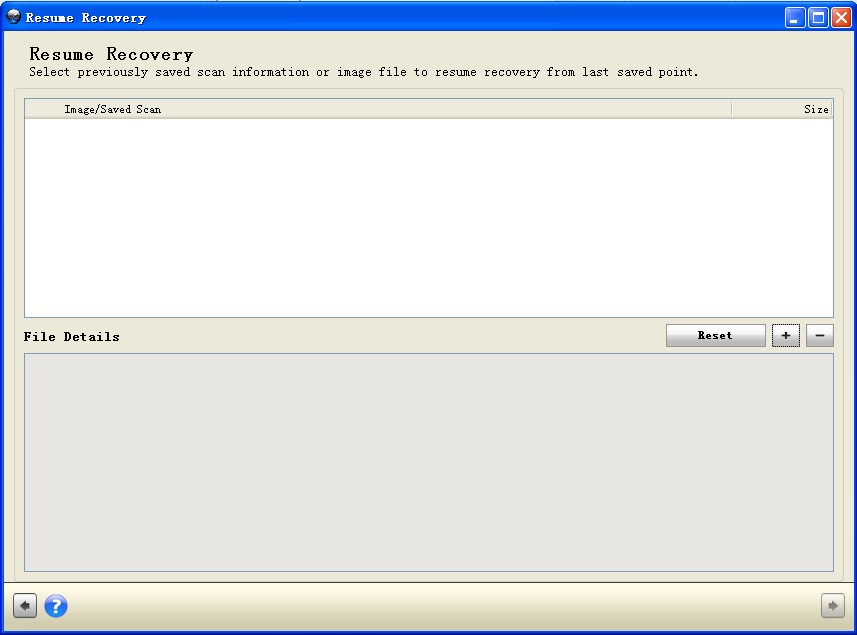
Select previously saved scan information or image file to resume recovery from last saved point.
Step 2: Select Media, File Format and Drive Region For Recovery
Select Media For Recovery: Now, please select a storage device to scan for photos, audio & video files.
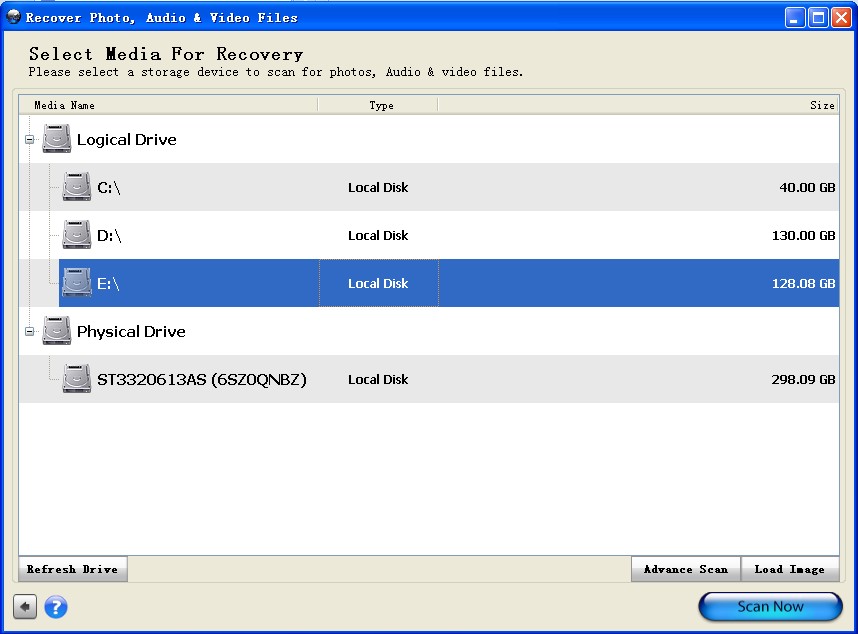
Select File Format and Drive Region: Select file types you want to recover in the "File List" tab. It is advisable to select only those flle type that you want to recover. This will enhance scanning speed. You can select or unselect all of them by switching the “Select All” or “Unselect All” button.
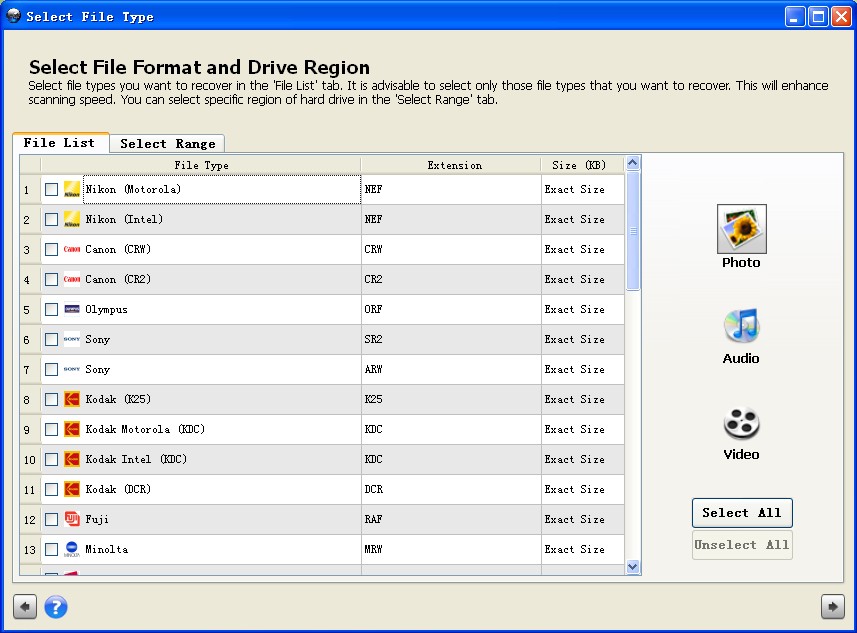
You can select specific region of hard drive in the "Select Range" tab.This dialog helps you to select specific region of the selected media. Set the starting and ending sector with the help of pointers or by putting the values in the spin box. If done, skip to next step.
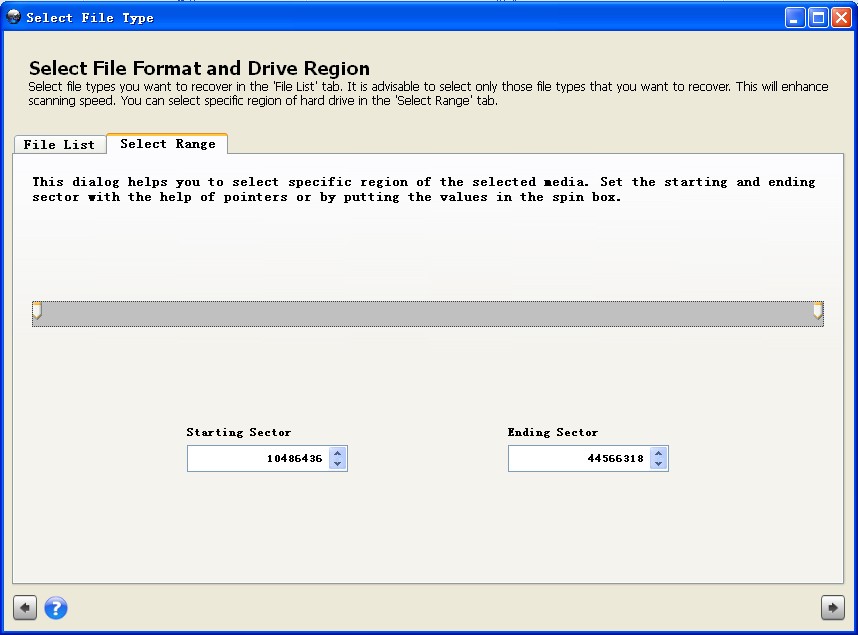
Step 3: Preview the scanning result
In this step, all the found files in the selected hard disk, volume or other attached storage media will be listed in the window as below. Now you must be have find that all the files like image, audio and video files will be shown in the left. You can choose the file in the top and double click to preview the files. You can also change the view of the file list in the scan results. Besides, there are 3 preview modes provides by the recovery program: “Cover Flow View”, “Thumbnail View”, and “List View”.
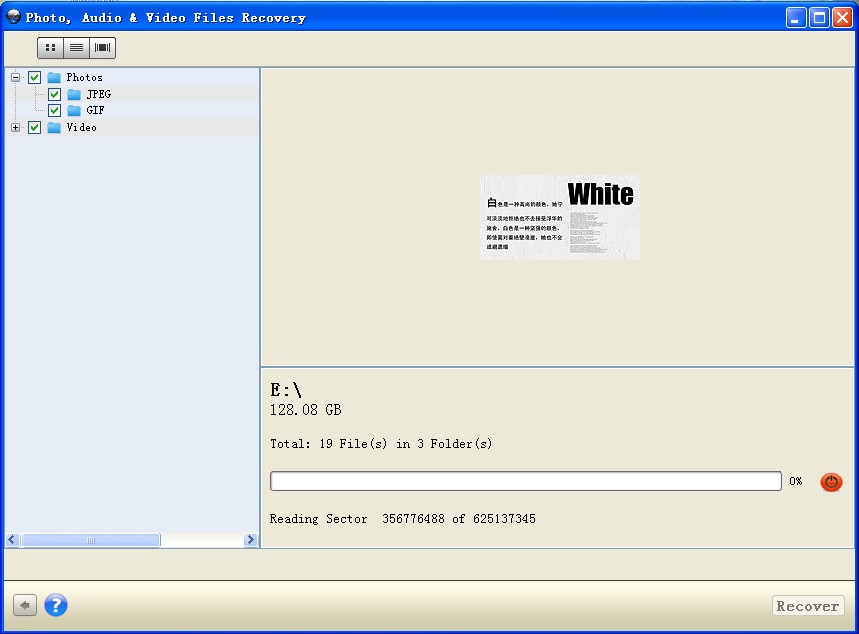
Step 4: Selectively recovery
If you want to get all these files back, you just need to choose the folders in the left and click “Recover” to save the on your computer. While if you want to recover many different kinds of files, you can click the floders in the left of window and choose the files you want in the bottom, then, click the “Recover” button.
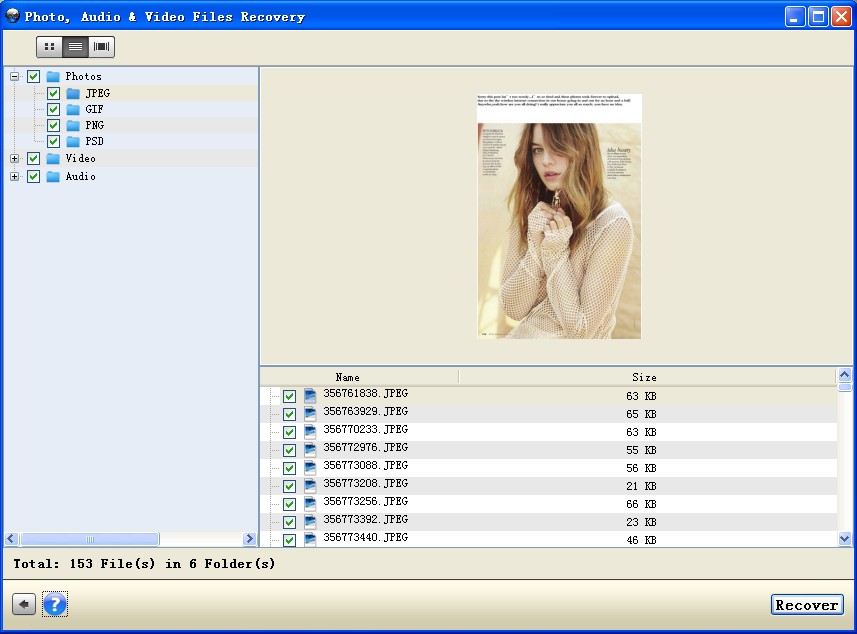
Step 5: Select the location to save the files
In the last step, click “Choose” to select the location where the recovered files will be saved in the “Open Directory” dialog box. And then, all the files will be saved at the specific location according to the types of file in the “Root” folder.

More About Photo Recovery
Photo Recovery is an all-in-one yet professional recovery tool for lost and deleted photos, images and pictures. In addition, this recovery program allows you to recover your songs, music compositions or any other lost audio file. Keep in mind that take out your memory card once you accidental deleted photos or stop writting files to you hard disk, SD card as long as you lost files , so that you can get the possibility of recovery.
Related Articles
.jpg)
.jpg)